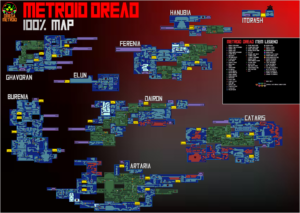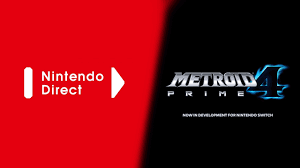Metroid Prime Hunters Multiplayer Walkthrough: How To Play Online In Modern Day
This guide will give you instructions on how to set up online play using your Nintendo DS and/or an emulator with your own dumped ROM from a legally purchased Metroid Prime Hunters cartridge. There are a several steps involved in each setup, and each involves some modifications to your hardware, so do this at your own risk!
Nintendo DS
1) Go to your Nintendo Wi-Fi Connection settings on Metroid Prime: Hunters. Pick a current or new connection (with your router/hotspot) and change “Auto-obtain DNS” to “No” and put in this DNS:
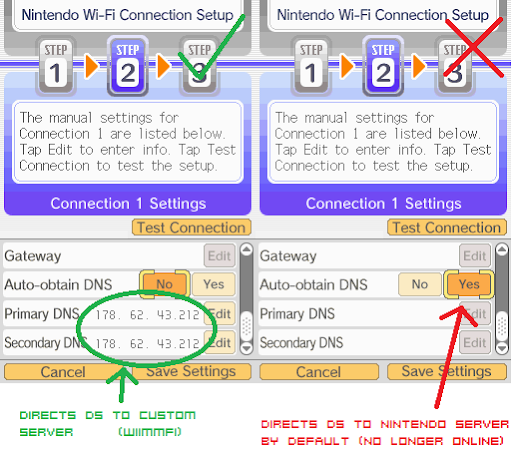
2) The different DNS numbers to test are:
Primary: 167.86.108.126 Secondary: 1.1.1.1
(if you don’t want to test them all just use this one)
Primary: 178.62.43.212
Secondary: 178.62.43.212
Primary: 95.217.77.151
Secondary: 1.1.1.1
3) Some routers are so new in technology security compared to the Nintendo DS that you will need to change the security settings on your router to get a connection. Go into your command prompt and type “ipconfig”:
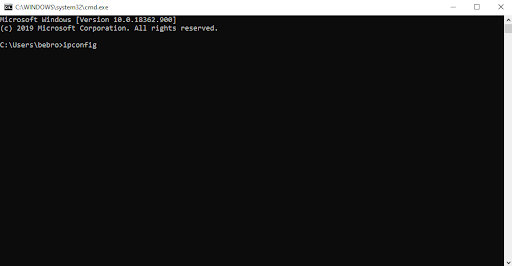
Then, enter this into a web browser:
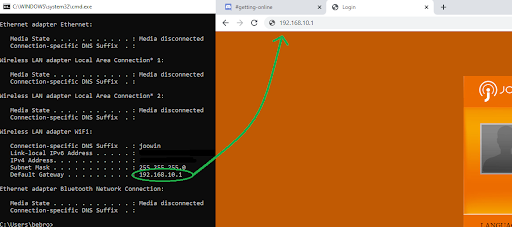
Then, enter the username and password listed on your physical router (usually on a sticker.):
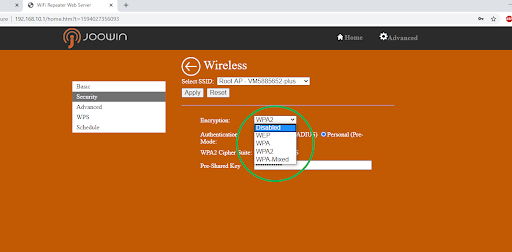
4) Make a guest network on your router:
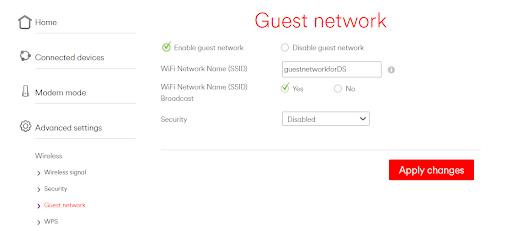
5) Use Your Phone as a Hotspot as an Option
You’ll need to disable the security on your phone’s settings and whitelist your DS while keeping the access point hidden. Then connect your DS.
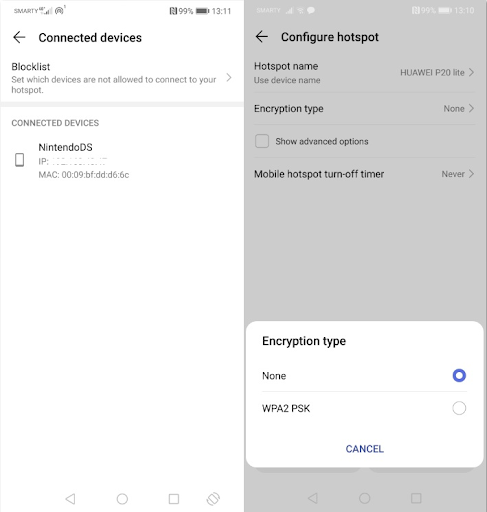
If you get error code 86420, this is a phone service provider error and will need you to enable DMZ on your router, port forward UDP 1024-65535.
Emulator
Rather than walk you through step-by-step, we’ll be linking to a page that will give you detailed instructions on how to download a modified version of popular Nintendo DS emulated Melon. This modified version is called MelonPrimeDS, and the instructions for downloading can be found here:
Instructions (scroll down a bit!)